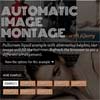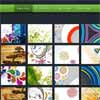With the CSS3 3D transformations we can create some neat effects by transforming elements in three-dimensional space. Slicebox makes use of the 3D transforms properties and allows different kind of effects. The main idea is to create three-dimensional image slices that will rotate and reveal the next image as another side of the 3d object. In case the browser does not support 3D transformations, a simple slider will be used as fallback.
Best jQuery Gallery Plugins & Tutorials with Demo
Automatic Image Montage with jQuery
Arranging images in a montage like fashion can be a challenging task when considering certain constraints, like the window size when using fullscreen, the right image number to fill all the available space or also the size of the images in use. With the following script you can automatically create a montage, either for a liquid container or a fixed size container (including fullscreen), with the option to fill all the gaps.
Make a Fluid Thumbnail Bar with jQuery
The idea of a fluid thumbnail bar is simple: Create a list of thumbnails within a space where the overflow can be flipped through page by page. Speaking of pages, make sure we’re on the same one by checking out the demo page.
To be clear, this tutorial is intended to show you how to add this functionality to an existing list of images, in hopes you can use it to compliment whatever your current setup might be.
Image Zoom Tour with jQuery
Today we want to share a little zoom tour script with you. Showing a main image initially, we want to be able to zoom into certain parts of the image by clicking on tags, using another image for the closer view. This next step can contain other tags that again allow to show more images. We achieve the “zoom” effect by enlarging the current image and fading in the new one.
Circular Content Carousel with jQuery
Today we want to share a simple circular content carousel with you. The idea is to have some content boxes that we can slide infinitely (circular). When clicking on the “more” link, the respective item moves to the left and a content area will slide out. Now we can navigate through the carousel where each step will reveal the next or previous content box with its expanded content. Clicking on the closing cross will slide the expanded content area back in and animate the item to its original position.